Every picture you take with your camera or make on an image editing program will have two important numbers related to its size. The obvious one is its height and width. In digital images, this is measured in pixels. Pixels are a relative term however and are difficult to translate to the actual size of a printed document. This is where the second measurement, dots per inch (dpi) or pixels per inch (ppi), becomes relevant. The two of these together can give you the actual image size on your printed document.
Pixels per inch (ppi) and dots per inch (dpi) are similar but slightly different measurements. However, for the purposes of this article we are just going to focus on the printed document which can be used either way. In GIMP, the images are measured in ppi and in Photoshop they are measured in dpi, but the end result is the same.
Both dpi and ppi control how dense the image is. When the dots are densely packed together, such as in a 300+ dpi document, the printed image is going to be much cleaner looking. Your eyes will have more difficulty distinguishing the different dots made by the printer. When the image is less dense it will appear pixelated.
While the picture will be more clear at a higher dpi, the image size will also be smaller. For example, if a photo is 3500 pixels wide and 2800 pixels tall at 300 dpi, it will be 11 2/3" x 9 1/3". The same size image with a dpi of 150 will be twice as big, 23 1/3" x 18 2/3".
To change the dpi and image size you can use any standard image editor. This is normally done when opening a new image but can also be done from the Image tab of both GIMP and Photoshop.
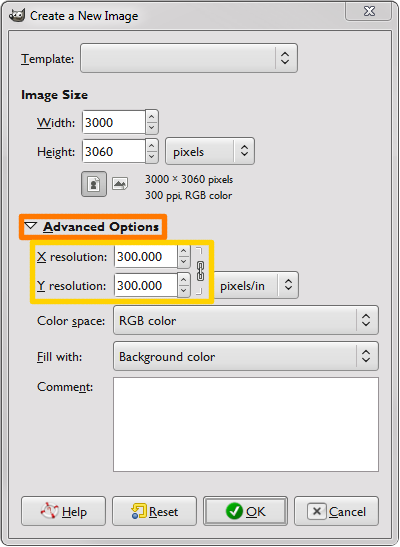
The standard for printing photos is 300 dpi, but this can be made lower if you are willing to sacrifice a bit of quality. The standard for web sites is 72 dpi. This is why even large web images normally print either very small or with poor quality.
For your convenience we have programmed a widget that can calculate exactly what size your photos will be when you change the dpi.
Just one more helpful tool from Inkfarm.com! If you have questions about DPI and Image Size or other article, feel free to email me at tylergoering@gmail.com
Pixels per inch (ppi) and dots per inch (dpi) are similar but slightly different measurements. However, for the purposes of this article we are just going to focus on the printed document which can be used either way. In GIMP, the images are measured in ppi and in Photoshop they are measured in dpi, but the end result is the same.
Both dpi and ppi control how dense the image is. When the dots are densely packed together, such as in a 300+ dpi document, the printed image is going to be much cleaner looking. Your eyes will have more difficulty distinguishing the different dots made by the printer. When the image is less dense it will appear pixelated.
While the picture will be more clear at a higher dpi, the image size will also be smaller. For example, if a photo is 3500 pixels wide and 2800 pixels tall at 300 dpi, it will be 11 2/3" x 9 1/3". The same size image with a dpi of 150 will be twice as big, 23 1/3" x 18 2/3".
To change the dpi and image size you can use any standard image editor. This is normally done when opening a new image but can also be done from the Image tab of both GIMP and Photoshop.
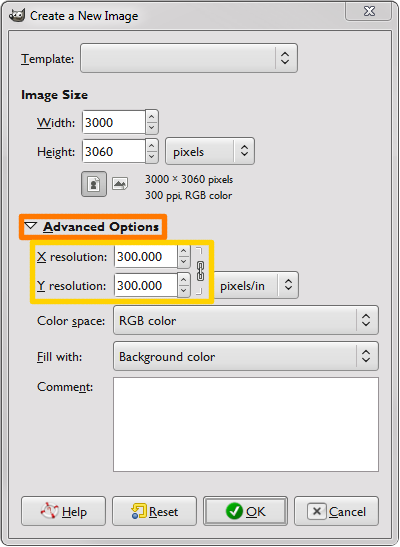
The standard for printing photos is 300 dpi, but this can be made lower if you are willing to sacrifice a bit of quality. The standard for web sites is 72 dpi. This is why even large web images normally print either very small or with poor quality.
For your convenience we have programmed a widget that can calculate exactly what size your photos will be when you change the dpi.
DPI and Image Size Calculator
Enter the photo's information:
0"
0"
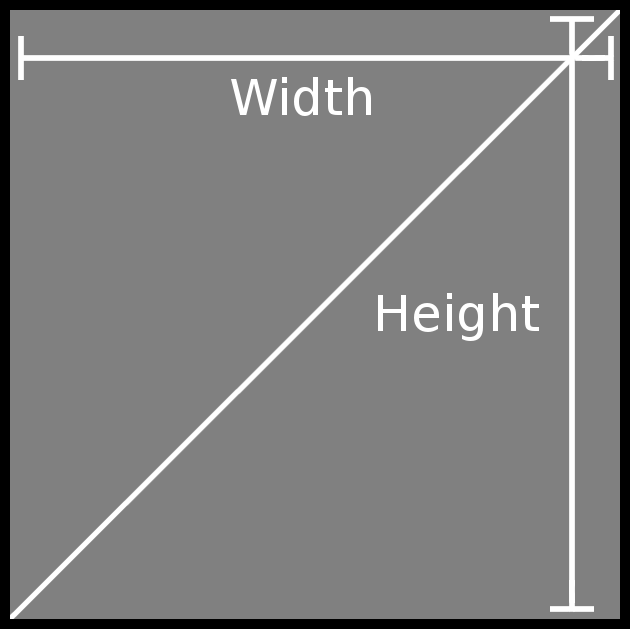
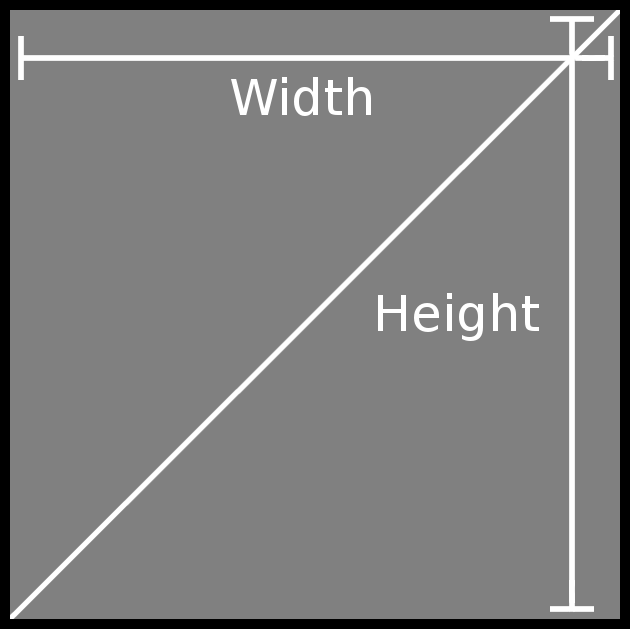
Just one more helpful tool from Inkfarm.com! If you have questions about DPI and Image Size or other article, feel free to email me at tylergoering@gmail.com
Best Toner Saving Printers of 2016
Best Ink Saving Printers of 2016
Recommended Ink Saving Fonts
What the Font?
3 Comments
MarceParis  3.06.16
3.06.16
Hello! I'm new to your website Can you tell me how can I find the dpi in a .tif file if I haven't taken the picture or scanned it My explorer only gives me the size and dimensions of a file... Thank-you
Gleek  5.04.16
5.04.16
Thank you for your help.
ARCHIVE
April, 2016
Best Toner Saving Printers of 2016
Best Ink Saving Printers of 2016
June, 2015
Best Ink Saving Printers 2015
May, 2015
Customers Love Inkfarm
Customers Love Inkfarm
May, 2014
Aspiring Business Contest Winners
March, 2014
Win A Printer For Your Business Or Start-Up!
February, 2014
Best Ink Saving Printers 2014
January, 2014
New Year, New Beginning Contest Winners
3D Printing for 2014
December, 2013
Printing Nuances and How to Fix Them
"New Year, New Beginning" Photo Contest Guidelines
Printable Holiday Elf Decoration
November, 2013
Printable Thanksgiving Decoration
September, 2013
2013 DIGITAL INNOVATION SCHOLARSHIP WINNER
July, 2013
About the Lexmark 200xl compatible ink cartridges
Page yield ratings and coverage percentages explained
Black and Tri-color cartridge pre-installation guide
Multi-color cartridge pre-installation guide
Alien Earth Photo Contest Winner
May, 2013
"Alien Earth" photo contest entry guidelines
Digital Innovation Scholarship 2013
Best Toner-Saving Laser Printers - 2013
April, 2013
Epson ink cartridge pre-installation guide
March, 2013
Best Ink-Saving Printers 2013
October, 2012
Breathtaking Portraits Photo Contest Winners
September, 2012
How Planned Obsolescence Affects You
$100 Photo Contest
August, 2012
GeekGirlCon 2012 Review
Drupa 2012 highlights
July, 2012
2012 Consumer Printer Trends
Laser Printers vs. Inkjet Printers: Pros and Cons
Sizzling Summer Photo Contest Winners
June, 2012
Why is Printer Ink so Expensive?
Genuine vs. Remanufactured and Compatible Cartridges
Funniest Candids Photo Contest Winners
May, 2012
A Glossary of Popular Printer Terms
Crafty Fridays: Printer Ink Cartridge Stamps
How to Make a Shower Karaoke with your iPad!
Almost Human Photo Contest Winners
Upcycling Ink Cartridges
April, 2012
5 Tips on Saving Printer Ink
Top 4 Printers of 2012
Best Ink-Saving Printers - 2012
Free Ink Giveaway
Talking GeekGirlCon with Susie Rantz
Beat the Winter Blues Photo Contest Winners
March, 2012
Laser "Un-printer" Wipes Paper Clean
Owning a Hackerspace: An Interview with Matt Westervelt
Instaprint: The Polaroid of Today?
Why you Should Print your Tax Return
H&R Block Online: How to Print your Tax Return
TurboTax Online: How to Print your Tax Return
How to get Copies of Previous Tax Returns
Printing from the Cloud
iPhone Photo Contest Winners
January, 2012
Seasons Greetings Photo Winners
December, 2011
Saving Your Photos in the Digital Age
12 Great and Free Holiday Fonts
Urban Black and White Winners
October, 2011
Photography Contest #2- Awesome Autumn
Kodak Stock in Free-fall
September, 2011
Bright and Beautiful Colors Winners
Photo Contest Terms and Conditions
August, 2011
DPI and Image Size
Printing On Photo Paper
Google Cloud Print From Your Android Phone
Google Cloud Print From Your iPhone
Digital Camera Modes
Photo Paper Types
GIMP Tutorial: Introduction GIMP Tools
The Cost of Digital Cameras
Compatible FAQ
July, 2011
Image File Extensions
Color Management Basics Page 3
Color Management Basics Page 4
Color Management Basics
Color Management Basics Page 2
Apple Loses in Kodak Patent Suit but Kodak Stock Falls
June, 2011
Printer Software for Saving Ink
Conservation and the Environment
Recommended Ink Saving Fonts
Best Printers for Saving Ink - 2011
May, 2011
Printer Ink - Toxic?
March, 2011
Holy Fonts, Batman!
What the Font?
Are Page Yield Ratings A Scam?
April, 2016
Best Toner Saving Printers of 2016
Best Ink Saving Printers of 2016
June, 2015
Best Ink Saving Printers 2015
May, 2015
Customers Love Inkfarm
Customers Love Inkfarm
May, 2014
Aspiring Business Contest Winners
March, 2014
Win A Printer For Your Business Or Start-Up!
February, 2014
Best Ink Saving Printers 2014
January, 2014
New Year, New Beginning Contest Winners
3D Printing for 2014
December, 2013
Printing Nuances and How to Fix Them
"New Year, New Beginning" Photo Contest Guidelines
Printable Holiday Elf Decoration
November, 2013
Printable Thanksgiving Decoration
September, 2013
2013 DIGITAL INNOVATION SCHOLARSHIP WINNER
July, 2013
About the Lexmark 200xl compatible ink cartridges
Page yield ratings and coverage percentages explained
Black and Tri-color cartridge pre-installation guide
Multi-color cartridge pre-installation guide
Alien Earth Photo Contest Winner
May, 2013
"Alien Earth" photo contest entry guidelines
Digital Innovation Scholarship 2013
Best Toner-Saving Laser Printers - 2013
April, 2013
Epson ink cartridge pre-installation guide
March, 2013
Best Ink-Saving Printers 2013
October, 2012
Breathtaking Portraits Photo Contest Winners
September, 2012
How Planned Obsolescence Affects You
$100 Photo Contest
August, 2012
GeekGirlCon 2012 Review
Drupa 2012 highlights
July, 2012
2012 Consumer Printer Trends
Laser Printers vs. Inkjet Printers: Pros and Cons
Sizzling Summer Photo Contest Winners
June, 2012
Why is Printer Ink so Expensive?
Genuine vs. Remanufactured and Compatible Cartridges
Funniest Candids Photo Contest Winners
May, 2012
A Glossary of Popular Printer Terms
Crafty Fridays: Printer Ink Cartridge Stamps
How to Make a Shower Karaoke with your iPad!
Almost Human Photo Contest Winners
Upcycling Ink Cartridges
April, 2012
5 Tips on Saving Printer Ink
Top 4 Printers of 2012
Best Ink-Saving Printers - 2012
Free Ink Giveaway
Talking GeekGirlCon with Susie Rantz
Beat the Winter Blues Photo Contest Winners
March, 2012
Laser "Un-printer" Wipes Paper Clean
Owning a Hackerspace: An Interview with Matt Westervelt
Instaprint: The Polaroid of Today?
Why you Should Print your Tax Return
H&R Block Online: How to Print your Tax Return
TurboTax Online: How to Print your Tax Return
How to get Copies of Previous Tax Returns
Printing from the Cloud
iPhone Photo Contest Winners
January, 2012
Seasons Greetings Photo Winners
December, 2011
Saving Your Photos in the Digital Age
12 Great and Free Holiday Fonts
Urban Black and White Winners
October, 2011
Photography Contest #2- Awesome Autumn
Kodak Stock in Free-fall
September, 2011
Bright and Beautiful Colors Winners
Photo Contest Terms and Conditions
August, 2011
DPI and Image Size
Printing On Photo Paper
Google Cloud Print From Your Android Phone
Google Cloud Print From Your iPhone
Digital Camera Modes
Photo Paper Types
GIMP Tutorial: Introduction GIMP Tools
The Cost of Digital Cameras
Compatible FAQ
July, 2011
Image File Extensions
Color Management Basics Page 3
Color Management Basics Page 4
Color Management Basics
Color Management Basics Page 2
Apple Loses in Kodak Patent Suit but Kodak Stock Falls
June, 2011
Printer Software for Saving Ink
Conservation and the Environment
Recommended Ink Saving Fonts
Best Printers for Saving Ink - 2011
May, 2011
Printer Ink - Toxic?
March, 2011
Holy Fonts, Batman!
What the Font?
Are Page Yield Ratings A Scam?
© 1999-2016 Inkfarm.com, Inc. All rights reserved. "The ink & toner super site" is a trademark of Inkfarm.com, Inc.
http://www.inkfarm.com/Printer-Ink--Toxic
what if you don't have photoshop - you have publisher - how to reduce MG to KB so you can email photos.